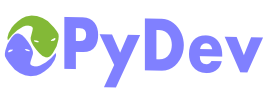
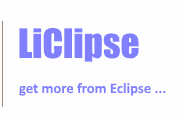
|
Last Site Update: November 13th, 2025 | Latest Version: 13.1.0 |
|
|
|
|
|
|
|
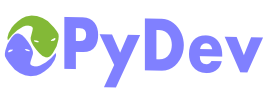 |
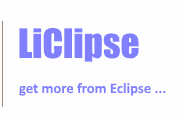 |
|
|
|
|
Remote DebuggerIn PyDev you can debug a remote program (a file that is not launched from within Eclipse). The steps to debug an external program are:
Let's see a simple step-by-step example on how this works: 1. Start the remote debugger server: To start the remote debugger server, go to the menu: PyDev > Start Debug Server. When running, a Debug Server entry should appear in the Debug Stack view. Note: That menu item should be present at the debug perspective and it can be enabled in other perspectives through Window > Perspective > Customize perspective > Tool Bar Visibility > PyDev debug.
Image: Remote Debugger Server 2. Go to the debug perspective: This is needed because it has no actual 'signal' that it reached a breakpoint when doing remote debugging. So, if you already have it open, just cycle to it with Ctrl+F8. Otherwise, go to the menu: window > Open Perspective > Other > Debug. 3. Call pydevd.settrace(). If the program is being edited inside of PyDev (and launched externally), you can write only pydevd and request a code-completion which will add pydevd.py to sys.path and do the pydevd.settrace(). Note if you're launching from a different computer, you have to get the PyDev.Debugger in the target computer. If you're in the latest version, it may be installed with pip install pydevd. That usually works as pydevd is usually backward compatible, but if for some reason it doesn't work because your PyDev version is too old, you may have to check the version of pysrc/pydevd.py in the contents of org.python.pydev.core plugin from your Eclipse installation to install the proper version of the debugger (or just copy the full contents of that directory to the target machine and add it to the PYTHOHNPATH). 4. Launch the program and wait for it to reach the pydevd.settrace() call: When that call is reached, it will automatically suspend the execution and show the debugger.
Image: pydevd.settrace called 5. Path MappingsYou can have the running program in one machine and PyDev on another machine, but if the paths are not exactly the same the Path Mappings must be set in the Preferences, in PyDev > Debug > Path Mappings Hint: it's possible to click the Add path mapping template entry button to pre-fill with a template and it may be useful to check the Debug path translation while you're trying to ge the path mappings correct. Keep in mind that the localRoot is the path from the machine where Eclipse/PyDev is running, whereas the remoteRoot is the one where the python process is running.
Image: path mapping configuration Important NotesNOTE 1: the settrace() function can have an optional parameter to specify the host where the remote debugger is listening. E.g.: pydevd.settrace(host='10.0.0.1') NOTE 2: the settrace() function can have optional parameters to specify that all the messages printed to stdout or stderr should be passed to the server to show. E.g.: pydevd.settrace(stdout_to_server=True, stderr_to_server=True) See below for the arguments that may be customizable in `settrace`:
|
PyDev developmentPyDev is open source and depends on your contributions! This may be in the form of bug fixes, answers on stackoverflow, new features...Another option is financially supporting it at: Patreon (which provides a way to support it monthly and get rewards starting with $1). Or through 1-time contributions at: Paypal Search PyDev-related content |
|
|
|
|
Copyright: Brainwy Software Ltda, 2014-2025 |