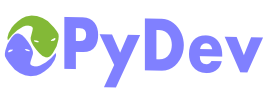
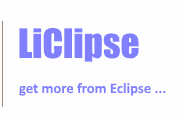
|
Last Site Update: November 13th, 2025 | Latest Version: 13.1.0 |
|
|
|
|
|
|
|
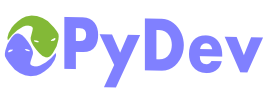 |
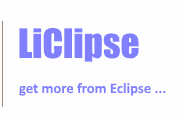 |
|
|
|
|
One of the main advantages of using an IDE is being able to navigate through your code in a really fast way, so, let's see how to find what you want when coding in PyDev... 1. Open file in your workspace2. Go To Python Token (package, module, class, method or attribute in project or interpreter)This is actually what I use most as a single place can be used to filter for package names, classes, methods and attributes inside your own projects or any other package in Python itself. Also, it allows for advanced filtering, so, you can search for tokens only inside a package (i.e.: dj.tz filters for any 'tz' token inside django in the example below). 3. Quick Outline (current editor)4. Selection History5. Open filesTo filter through the open files you can use Ctrl+E: a dropdown will appear and from there you can filter through its name and you can close existing editors using Del from that dropdown too. 6. Go to previous next token (class or method)Ctrl+Shift+Up and Ctrl+Shift+Down allows you to quickly navigate from your current position to the previous or next method (selecting the full method/class name). 7. Navigate through occurrences and errors in the fileCtrl+. (i.e.: Ctrl + Dot) allows navigating through occurrences and errors found in the file, so, in the case below we'll navigate through the occurrences of 'func'. Note: An alternative way of doing the same thing is using Ctrl+2, R (which can be used to do a rename of the tokens) and cycle using Tab. 8. Go to some view/menu/action/preference9. ReferencesCtrl+Shift+G will make a search showing all the references to the token under the cursor (and the search view where results are shown can be navigated with Ctrl+Dot). 10. Go to definitionJust press F3 or Ctrl+Click some available token and go directly to the selected place. 11. Hierarchy View12. Show InAlt+Shift+W allows you to see the current file in a given place (such as the PyDev Package Explorer or the System Explorer from your OS) or your current class/method in the Outline View. OthersCtrl+L allows you to navigate to a given line in your current editor. Ctrl+Q goes to the place where the last edition was made. Ctrl+F6 navigates through the opened editors. In LiClipse Ctrl+Tab is also bound to it by default-- and I suggest you also add this binding if you aren't using LiClipse :) Ctrl+F7 navigates through opened views (i.e.: Package Explorer, Outline, etc.) Ctrl+F8 navigates through opened perspectives (i.e.: PyDev perspective, Debug perspective, etc). Ctrl+F10 opens the menu for the current view (so you can select filters in the Package Explorer, etc.) F12 focuses the editor (so, you can go from any view to the editor) Ctrl+H Opens the search dialog so you can do text searches Ctrl+Shift+L twice goes to the keybindings preferences
|
PyDev developmentPyDev is open source and depends on your contributions! This may be in the form of bug fixes, answers on stackoverflow, new features...Another option is financially supporting it at: Patreon (which provides a way to support it monthly and get rewards starting with $1). Or through 1-time contributions at: Paypal Search PyDev-related content |
|
|
|
|
Copyright: Brainwy Software Ltda, 2014-2025 |